
Digital dashboards that help you identify deviations and make the right decisions.

Capture your deviations and turn them into improvements

Continuous improvement, Kaizen boards, PDCA and other tools.

All your team’s tasks, neatly organized in one weekly view.

Improve key performance indicators within your specific focus areas with our SQCDP board.

Use the PDCA cycle as a tool to improve both quality and processes

Digital tools for 5S work, recurring audits, and a well-organized workplace.

Visualize KPIs and communicate effectively throughout the entire organization.

Basic project management and activity boards.

Kanban is a powerful method for visualizing, managing, and optimizing workflows.

Digital dashboards for takt time flow with takt time counter and stop time log.

Digital visitor registration provides full control over all planned and executed visits to your business.
Default tasks is a function in Boards on Fire that makes it easy to quickly and consistently create recurring tasks. These can, for example, be tasks linked to improvement work, deviations, or daily routines.
The purpose of default tasks is to save time, create structure, and ensure that important steps are never missed. Instead of filling in the same information multiple times, you can use a ready-made template and add the tasks directly to your activities, projects, or your PDCA.
Keep the tasks short and clear. Use groups to divide large processes into smaller parts. Number the tasks if there is a logical sequence.
Here’s how you do it
1. Open the Administration Interface
-Go to the “Default tasks” tab.
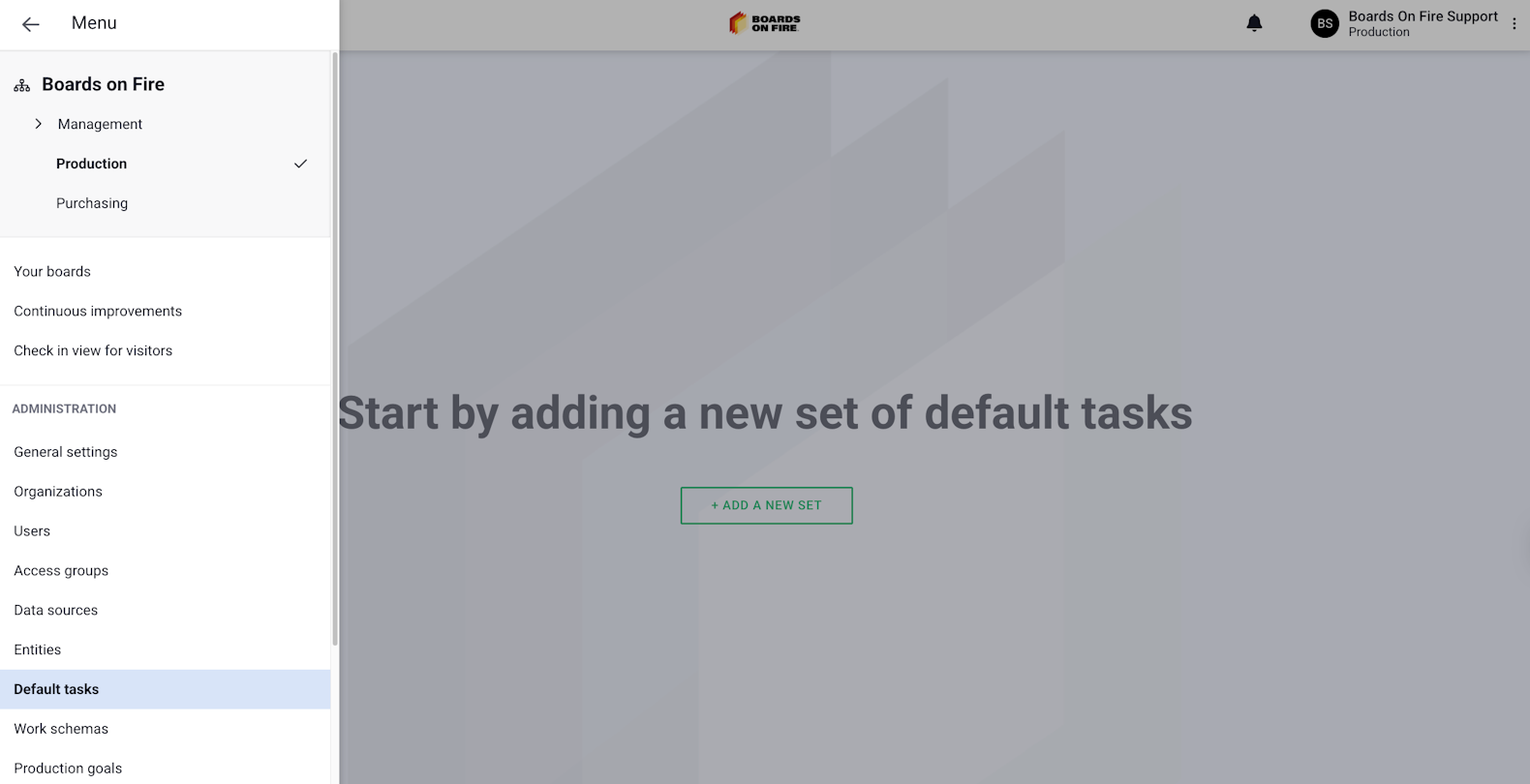
2. Create a new set of default tasks
-Select “Add a new set”. Give the set a clear name and a description that explains its purpose.
3. Add Tasks
-Click “Add task” for each default task you want to create. You can group tasks to keep them organized by category (optional). Drag the tasks to the desired order directly in the list. To remove a task that is no longer needed, click “Delete” to the right of the task.
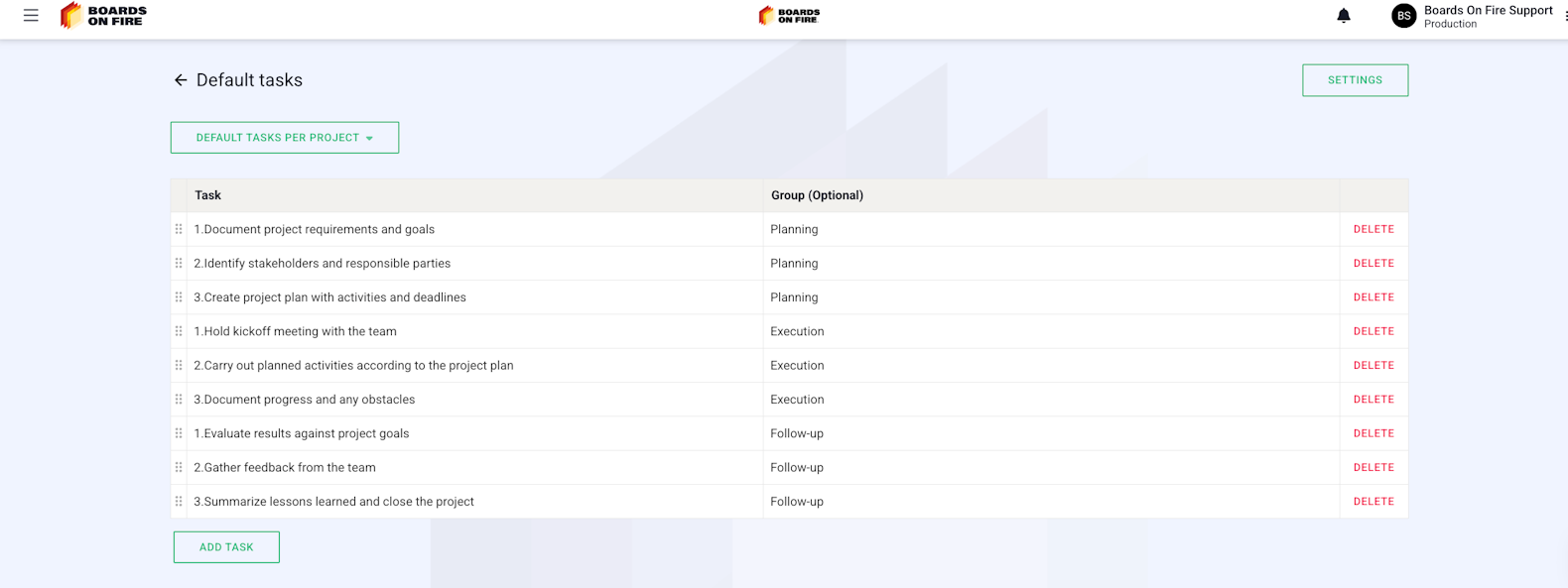
4. Edit the Set
-Under “Settings” in the upper right corner, you can change the name of the set or edit the description.
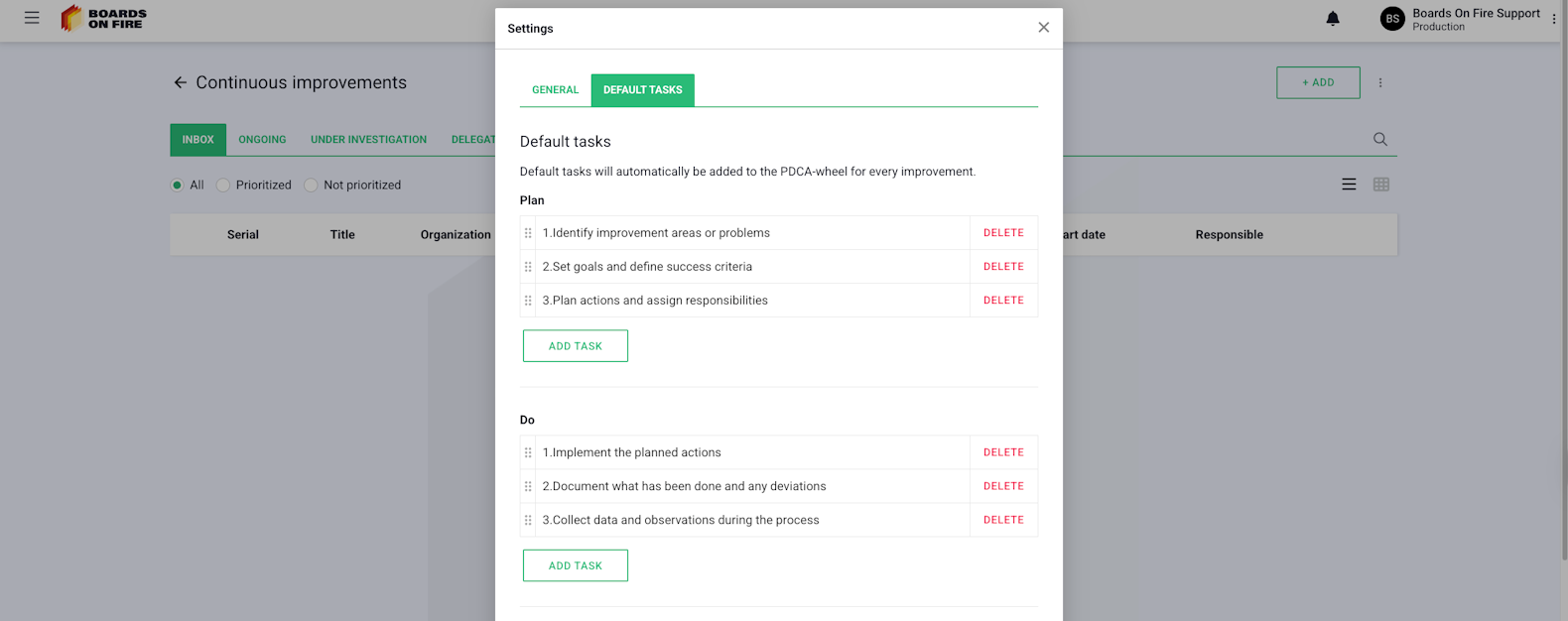
If you want to use. default tasks in your PDCA linked to improvement work, there is a special function for this. The tasks are organization-bound (or department-bound), meaning they are managed at the departmental level. The default tasks you create will therefore be available within the department you are in, but not for the entire organization. In this way, each department can adapt its tasks to its own working methods and needs. Go to the menu in the upper left and select the “Continuous Improvement” module. Click “Settings” in the upper right. Select the “Default tasks” tab. Here you can then input default tasks for each phase of the PDCA, which makes it easier to follow the process and ensure that no important steps are missed.
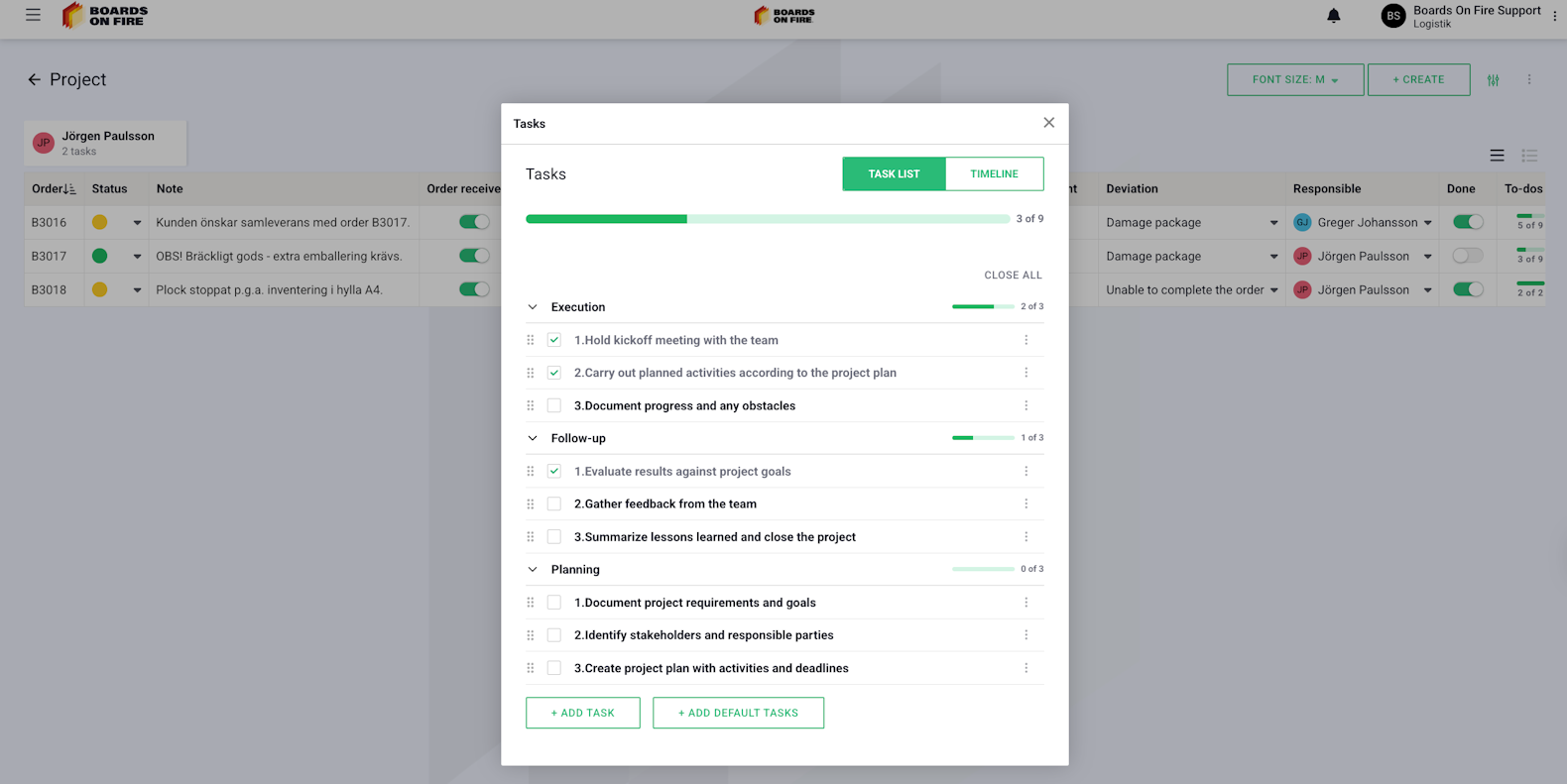
You can use your default tasks in several places in Boards on Fire as long as you have a field with the data type “To-Do List”. This allows the same set of tasks to be reused in various projects and activities, saving time and ensuring consistency in the work.
For example, you can use default tasks in an Activity Board where you track your projects. In the example below, you see a project board in list format, where each activity can be populated with the same default tasks to maintain structure and control.
You can also use default Tasks in an Entity Component out on the board level. In the example below, you see an activity list with a “To-Do List” to the right, where the default tasks can be easily added after each task. This makes it easy for the team to follow workflows without having to manually add the same tasks every time.
By using default Tasks in this way, you can ensure that important steps are not missed, simplify the onboarding of new employees, and create a more uniform workflow throughout the organization.
If multiple people in the team use the same type of tasks – create shared default Tasks to ensure consistency. You can edit or delete default Tasks in the settings at any time. Feel free to combine with functions like Global Status or Weekly Planning to achieve an even more efficient workflow.
There are many smart add-on features in Boards on Fire. As a logged-in user, you can find a list of them all under Add-ons in the left-hand menu!
There are many smart add-on features in Boards on Fire. As a logged-in user, you can find a list of them all under Add-ons in the left-hand menu!
Free web demo