
Digital dashboards that help you identify deviations and make the right decisions.

Capture your deviations and turn them into improvements

Continuous improvement, Kaizen boards, PDCA and other tools.

All your team’s tasks, neatly organized in one weekly view.

Improve key performance indicators within your specific focus areas with our SQCDP board.

Use the PDCA cycle as a tool to improve both quality and processes

Digital tools for 5S work, recurring audits, and a well-organized workplace.

Visualize KPIs and communicate effectively throughout the entire organization.

Basic project management and activity boards.

Kanban is a powerful method for visualizing, managing, and optimizing workflows.

Digital dashboards for takt time flow with takt time counter and stop time log.

Digital visitor registration provides full control over all planned and executed visits to your business.
The Visits component is used to register and manage visits in a structured and clear way. It functions as a digital log system where all visitors can be documented, which contributes to increased security and better follow-up.
To be able to start registering visits, you first need to create a visit center. This is done by going to the Administration menu and selecting the Visitors tab. Here you can add a new visit center where all future visits will be registered.
Once the visit center is created, you can add new visits by clicking the + Add visit button. Then fill in the information that is relevant to the visit, such as the name of the visitor, contact person, purpose of the visit and date/time.
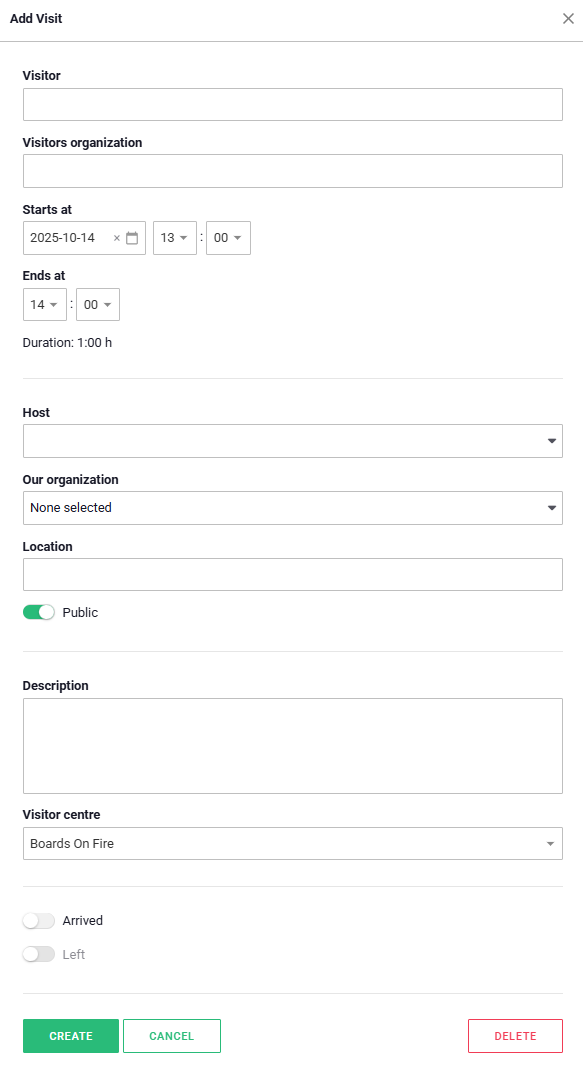
Name the component and select the visitor center you are registering your visitors in.
If you only want to see the department/team's visitors, keep "this organization" but if you want to see all visitors, you can select "all organizations". Under the appearance tab, you choose whether you want to see the visits per day or week, and whether only public visits should be visible. This will hide your "hidden"/secret visitors.
Once a visit has been registered, you can then easily mark arrival when the visitor arrives and exit when the visit is over. This creates a clear and complete log of all visits, making it easy to follow up and keep track of who has been there and when.
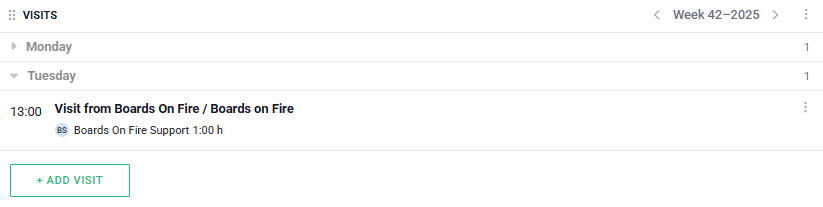
When you click on “Visitors” in the menu, you will be taken to the visitors page. Here you will get an overview of your existing visitor centers and can also add new ones.
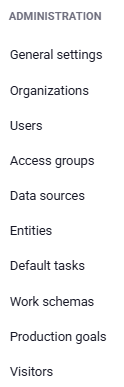
If you already have visitor centers created, they will automatically appear in the list. If you need to add more visitor centers, you can easily do so directly from the same page.
To create a new visitor center, click on the “Select Visitor Center” button. This will open a menu where you will be given the option “Add Visitor Center”. Click on this option to open the form to add a new visitor center.
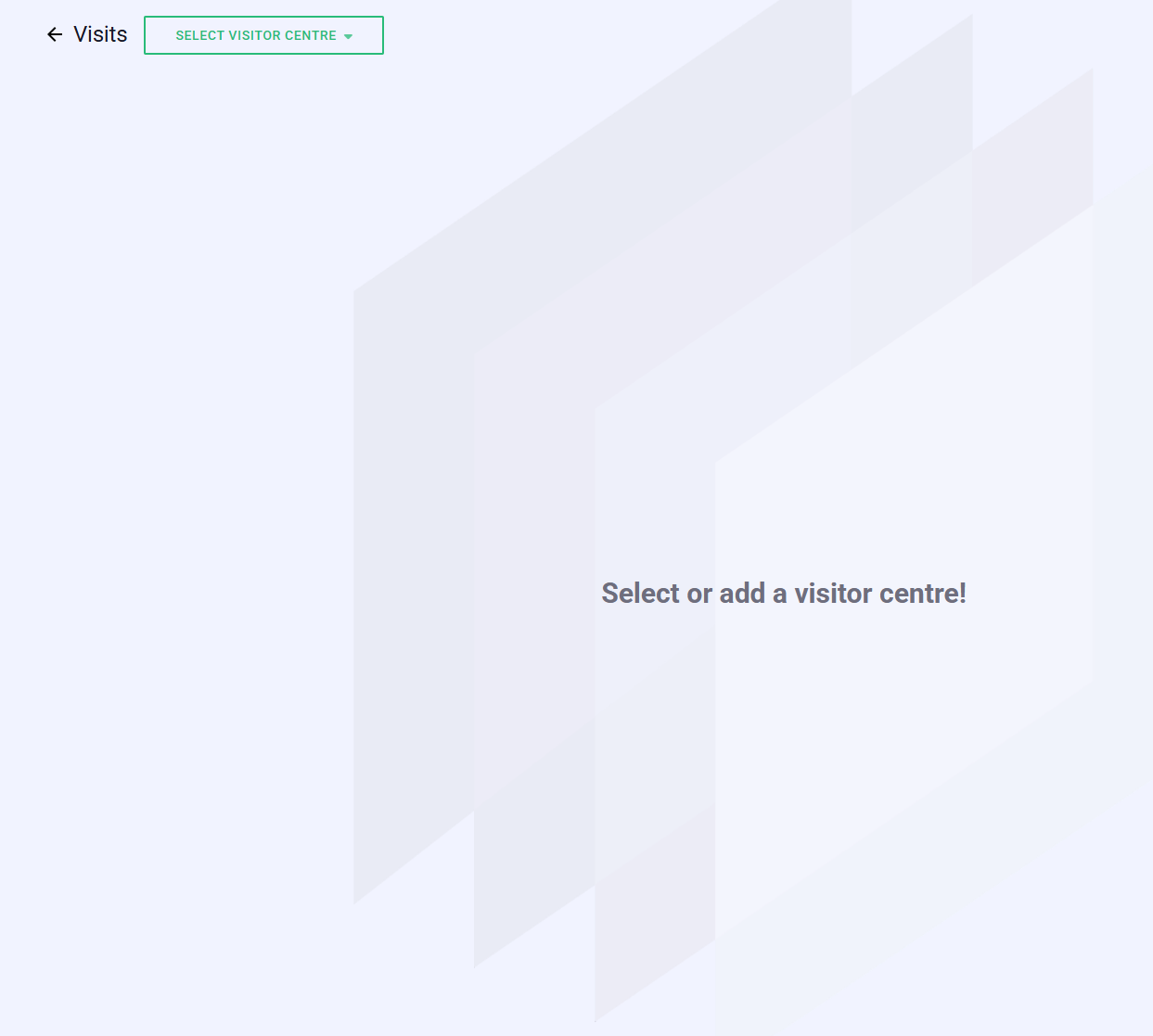
Fill in the name of your visitor center. Once you have saved it, it will appear in the list along with your other centers and is ready to be used for registering visits.
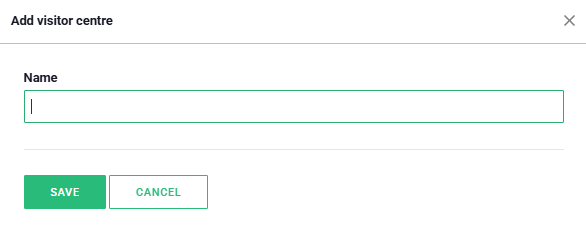

Free web demo