
Digital dashboards that help you identify deviations and make the right decisions.

Capture your deviations and turn them into improvements

Continuous improvement, Kaizen boards, PDCA and other tools.

All your team’s tasks, neatly organized in one weekly view.

Improve key performance indicators within your specific focus areas with our SQCDP board.

Use the PDCA cycle as a tool to improve both quality and processes

Digital tools for 5S work, recurring audits, and a well-organized workplace.

Visualize KPIs and communicate effectively throughout the entire organization.

Basic project management and activity boards.

Kanban is a powerful method for visualizing, managing, and optimizing workflows.

Digital dashboards for takt time flow with takt time counter and stop time log.

Digital visitor registration provides full control over all planned and executed visits to your business.
A heading can be used to organize and structure the various components on boards in a clear and accessible way. By creating headings, you can group similar components and provide a clear overview of the content. This makes navigation easier and helps locate specific sections or tasks, especially when boards contain a lot of information. Headings also serve as visual separators, helping to create a more logical and cohesive layout.

Heading Settings
In this section, you can customize the heading for your component. You have the option to specify a desired name for the heading and, if needed, add a subheading for additional explanation or context. In the "Description" section, you can add more information that will be shown to users when they click the "Read More" button on the heading. This is a great way to provide more details without overloading the page with too much information at once.
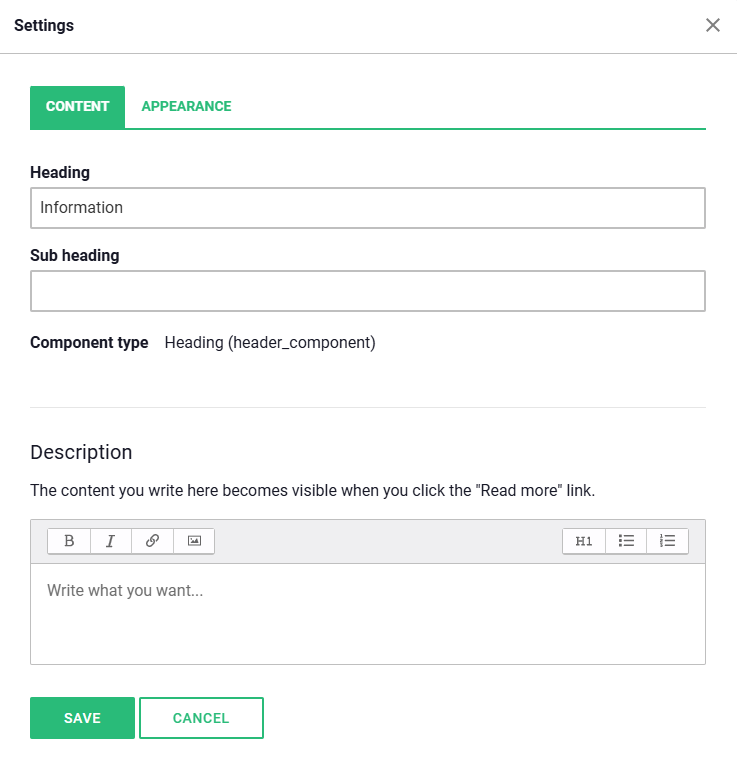
Appearance
Here you can adjust the appearance of the heading and its associated components. You can easily change both the background color and text color to match your organization’s visual profile. If you'd like to use a larger font size for the heading, this can be activated by clicking the dedicated button at the bottom of the settings window. This feature is useful for making the heading more prominent and readable, especially on larger screens.
Customize Heading Colors to Fit Your Needs
You have the option to select the colors displayed on your heading from a preset color palette, providing a quick and easy way to adjust the color choice as needed. If you have specific requirements for your visual profile, such as a particular color representing your brand, you can also manually enter a hex code. This offers full flexibility to customize the heading's appearance, ensuring the design aligns perfectly with your graphic guidelines. By using a hex code, you can specify the color with maximum precision, which can be especially useful if you’re working with a detailed or corporate-customized design.
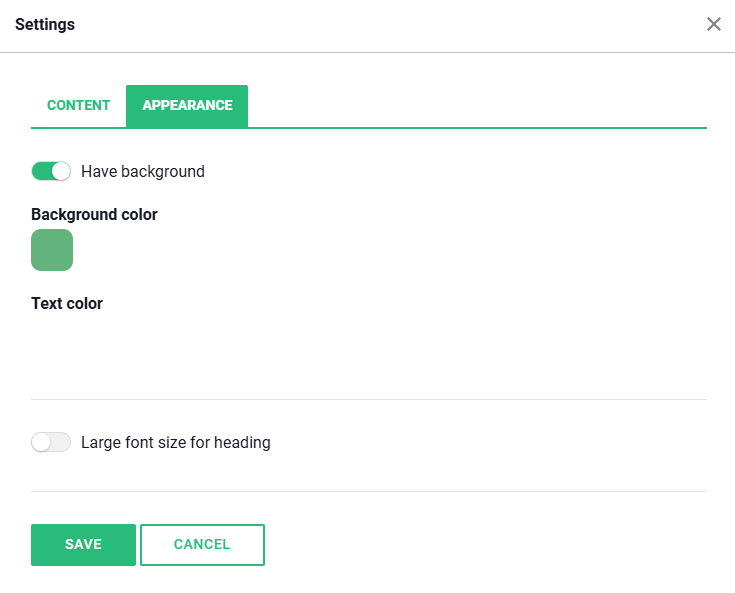
Tip! If you've created a heading with specific color settings and layout that you’re satisfied with, you can save time by duplicating the heading instead of starting from scratch each time. When you duplicate the heading, all settings, including color codes and other visual customizations, are copied, allowing you to easily reuse it for other areas or sections. After creating a copy, you can simply change the heading’s name and adjust it for the new area you want to use it for, without needing to redo the design. This is a smart way to ensure consistency in appearance while streamlining your workflow.
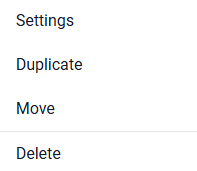
Free web demo