
Digital dashboards that help you identify deviations and make the right decisions.

Capture your deviations and turn them into improvements

Continuous improvement, Kaizen boards, PDCA and other tools.

All your team’s tasks, neatly organized in one weekly view.

Improve key performance indicators within your specific focus areas with our SQCDP board.

Use the PDCA cycle as a tool to improve both quality and processes

Digital tools for 5S work, recurring audits, and a well-organized workplace.

Visualize KPIs and communicate effectively throughout the entire organization.

Basic project management and activity boards.

Kanban is a powerful method for visualizing, managing, and optimizing workflows.

Digital dashboards for takt time flow with takt time counter and stop time log.

Digital visitor registration provides full control over all planned and executed visits to your business.
Access groups are used to control which users have access to which organizations in Boards on Fire. Through access groups, you can quickly and easily ensure that users access the information crucial to their work. The settings for access groups can be found under Administration in the side menu, in the tab "Access Groups." There, you can view and edit existing access groups, as well as create new ones.
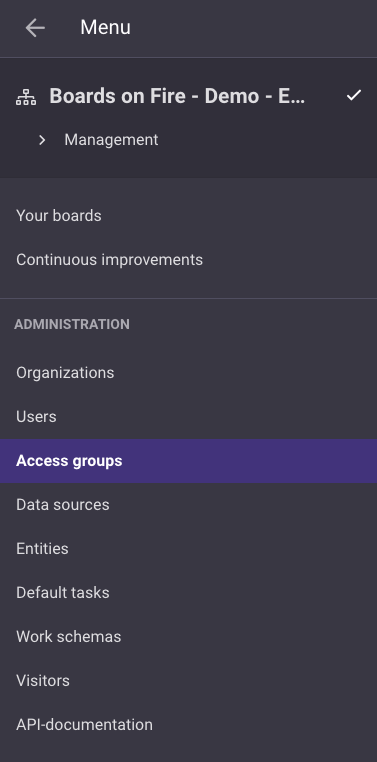
To add a new access group, click on "Add" in the upper right corner under the access groups tab.
First, give the access group a name. The name should describe what it provides access to or, alternatively, who should be included in it.
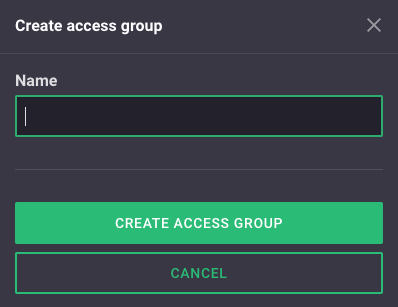
When you click on "Create Access Group," the settings for your new access group will open. There, you will find the tabs General, Permissions, and Users.
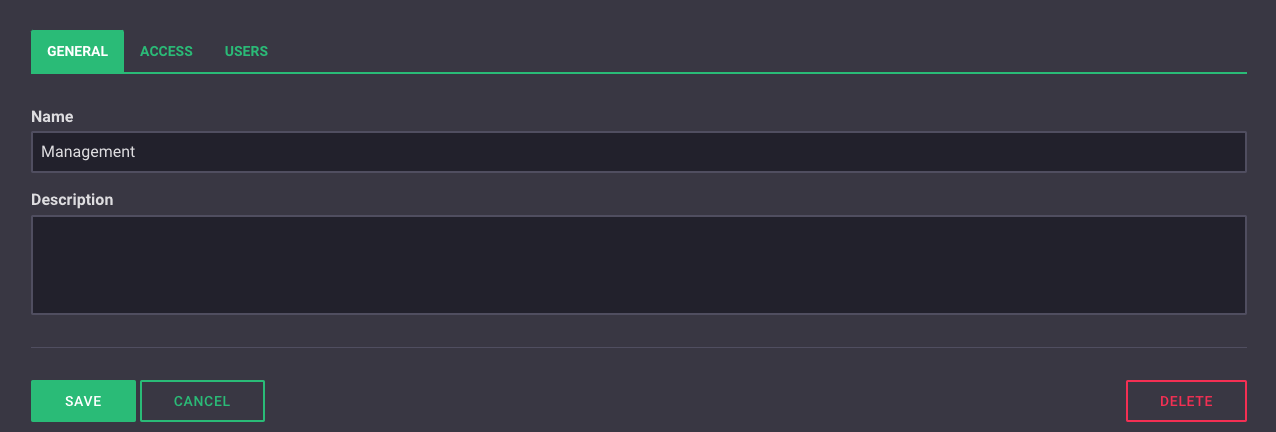
Here are the general settings for the access group. You can edit the access group's name and provide a description of its intended use.
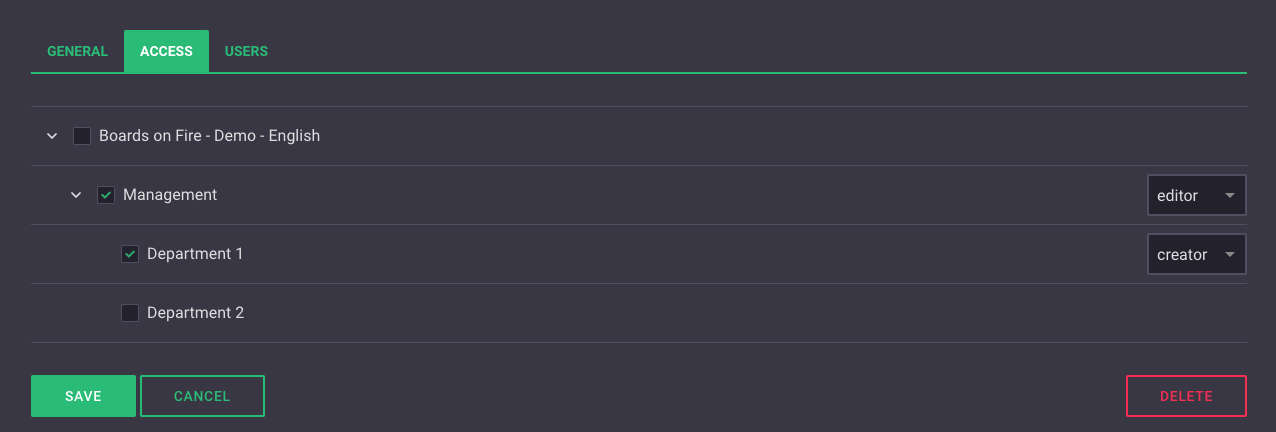
Under this tab, you select which organizations the users included in the access group should have access to, as well as the permissions they should have within them.
The access group provides access to an organization if the box to the left of it is checked.
To choose the rights users should have within the organization, select one of the three options in the dropdown menu to the right of the organization:
Observer - Grants users viewing rights, i.e., the right to look at the boards. Users cannot input any information or make adjustments to the board.
Editor - Grants users viewing rights + editing rights; i.e., the right to add/edit/delete information on the board.
Creator - Grants users both viewing and editing rights + creation rights; i.e., the right to adjust the board's structure by adding/editing/moving and removing components.
Under this tab, you will see a list of users included in the selected access group. To edit the list, click on "Edit" in the upper right corner, and the window below will open.
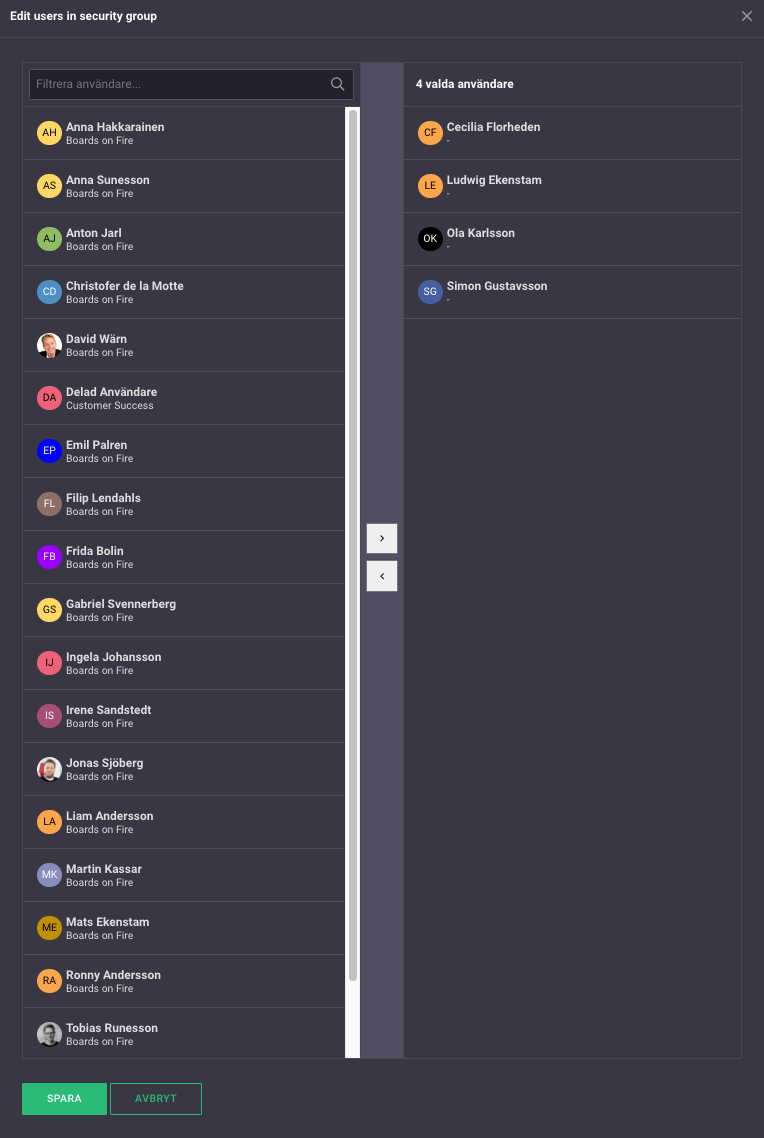
In the left column, you will see a list of all users in your environment. In the right column, you'll find the users included in the access group. To add or remove a user from the access group, you can drag the user between the columns or select one or more users and click on the arrows in the middle.
A user can be part of multiple access groups. If a user is granted access to an organization through several access groups, where different access groups provide different levels of authority to the same organization, the highest level of authority will apply.
Free web demo